Use these Screenshots to Build Custom and Lookalike Audiences
One of the most-targeted, low-risk marketing activities out there these days, is Facebook Lookalike Audiences. But if you’re like most people, hearing about social media advertising leaves you with truckloads of questions. What do you advertise? Do you need a lot of followers? Can you afford it? Or wait a minute. How? How do you create an audience in the first place? How long will it take? You might feel like it’s too much, except for today.
Today, I’m creating Custom and Lookalike audiences for a new children’s retail site, LuckyandLuke.com. I was thinking you could, peek over my shoulder, albeit virtually, see my screenshots and create audiences for your next (or very first) ad set! By creating your audiences first, it will help answer some of those other nagging questions too. Like what do you offer them anyway? For this post, let’s stick to audiences. Can get yours done little as seven minutes, probably, but give yourself 14 just to be safe. And…go!
Custom Audiences
Custom Audiences are used to create an audience just for you. This narrowed group of people will serve as the source for Facebook to build a Lookalike audience. For example, if you knew everyone who visited a popular page on your website, but they didn’t buy or book an appointment. What would you say to them? Would you offer them a limited-time promotion? I would! They were already interested, invite them back. Maybe they’re searching for a product or service like yours, but they got distracted. Your ad will serve as a post-it note reminder inviting them back to your site, and your limited-time offer may help them get past that distraction and cross your product off their shopping list. Win-win!
Lookalike Audiences
A Lookalike audience is a great way to attract brand new customers. Let’s revisit my example. Now you know your valuable, website visitors. What if you knew all of 2 million people who are similar in demographics, interests, location or hobbies? They never came to your page directly, but if you could introduce yourself, they might fall in love with you and your pizza restaurant, your remodeling service, your dental practice or whatever. What would you say to them? Would you consider offering them a first-time customer promotion? (Note: When I say promotions, I’m suggesting a limited-time offer. Money off is great for retail, but it doesn’t need to be a discount to get great results. You could offer a free eBook, sneak peek to before-and-afters, or invite to an event, anything relevant and valuable to this first-time guest qualifies as a great promotion.)
Where the Five-Minute Magic Happens
Now that you understand the two audiences we’re creating, let’s begin.
Open Facebook Business Manager, (or get signed up and add the Facebook Pixel to your website) and go to the left hamburger menu, scroll right to the column labeled, Assets and choose Audiences.
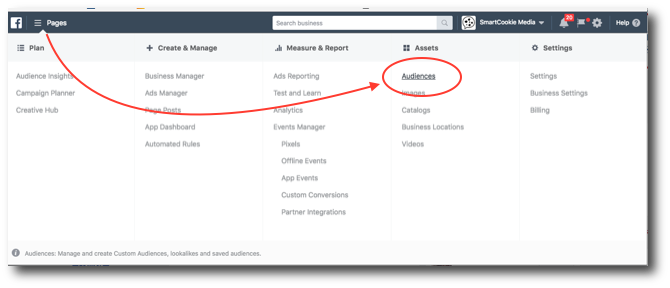
Next, click Create Audience, choose Website Traffic. (If you have customer email addresses, a Customer File Audience is a great choice but it will take more than four minutes. Let me know if the comments below if you’re interested in a future post.)
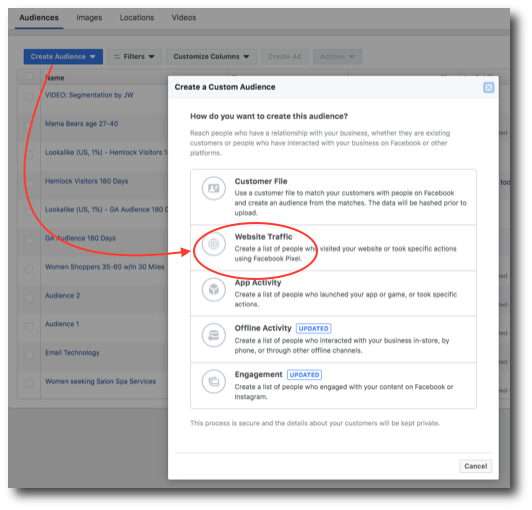
Choose a URL from your website. I chose to target anyone who lands on a specific page, in the last 180 days, and then I typed in the site’s cart page. (Later, I’ll create a second audience of anyone who lands on the cart page, but I’ll exclude anyone doesn’t land on the thank you page so I can offer them an ‘abandoned cart’ ad.) Click create ‘Audience’.
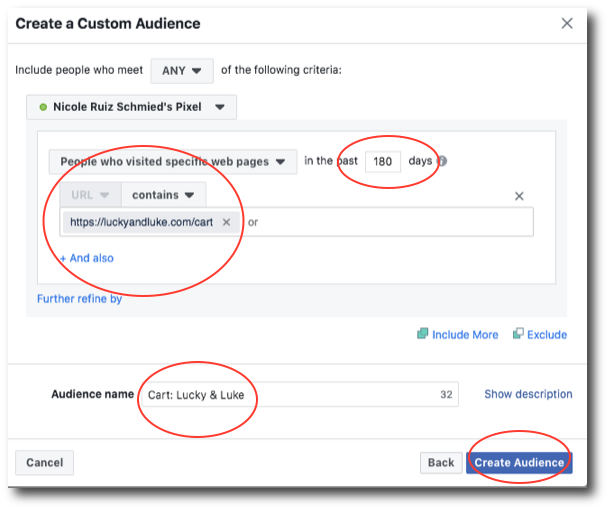
Your audience is created and will begin populating. Click done. (For users who’ve been to this screen before, yes. Yes, you could click on ‘Find New People Similar’. But because Facebook regularly changes up their screens, I wanted to give the basics.)
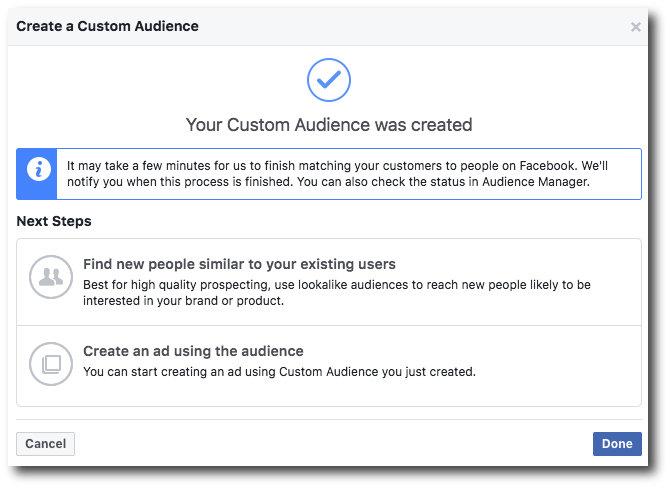
Now choose Create Audience, choose Lookalike Audience.
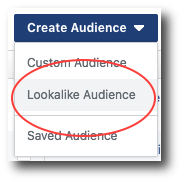
Here you’ll choose your Source aka the Custom Audience you just created. I named mine, Cart: Lucky & Luke. Choose the country you’d like to target as well as the percentage or audience size. I like using the top 1-2% to advertise to the closest version of my existing customers or website visitors. Click Create Audience. Allow it time to populate.
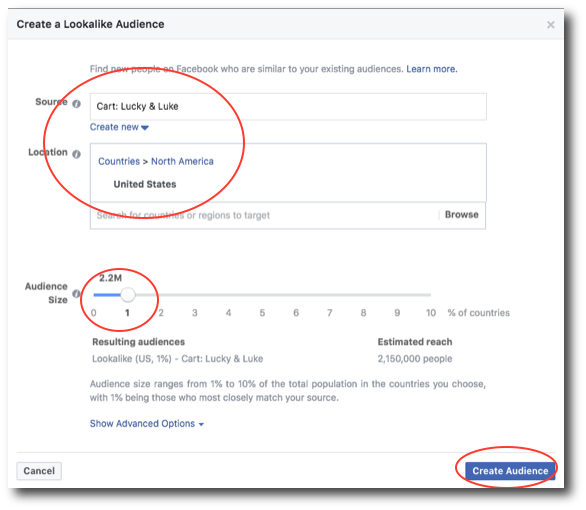
A giant leap for business-kind
Creating two audiences is one small step, but whether you have a physical space or an online presence — it’s a giant leap for your business. For LuckyandLuke.com, I’ll go on to create several other audiences — past customers, customers in the last 30 days, followers who watched a video, etc. Do the same for your business. Now that you’ve defined who you’ll be advertising to, you’ll want to build a targeted, highly relevant ad. What do you think this select group wants from a product like yours. (Hint: It’s not the features, it’s the lifestyle your product or service gives them.)
So get out there create an ad, let it run, review the ad performance, and then tweak your audiences and your offer. Then, repeat. While you’re there, tag me on your posts or tell me what you’re working on in the comments below. I’d love to see what’s working for you.

Recent Comments