If you are a small business owner, a side hustler, or just an overachiever with a job, I bet there is one thing you do all the time. You might think it’s tedious, mundane, exciting, boring, or whatever you want to call it, but it’s a significant part of our daily hustle and bustle. It’s sending out emails and we can optimize our traffic website by putting a little bit of our brand into it.
A couple of questions for you:
What does your signature line look like? Is it branded for you? Does it say that is your company?
I got on a client call one time and she gushed about my email signature!
If you have your [email protected], this will also work for you. Whatever email situation you have, as long as it’s in Google, it will work.
Here’s an example of what my email signature looks like:
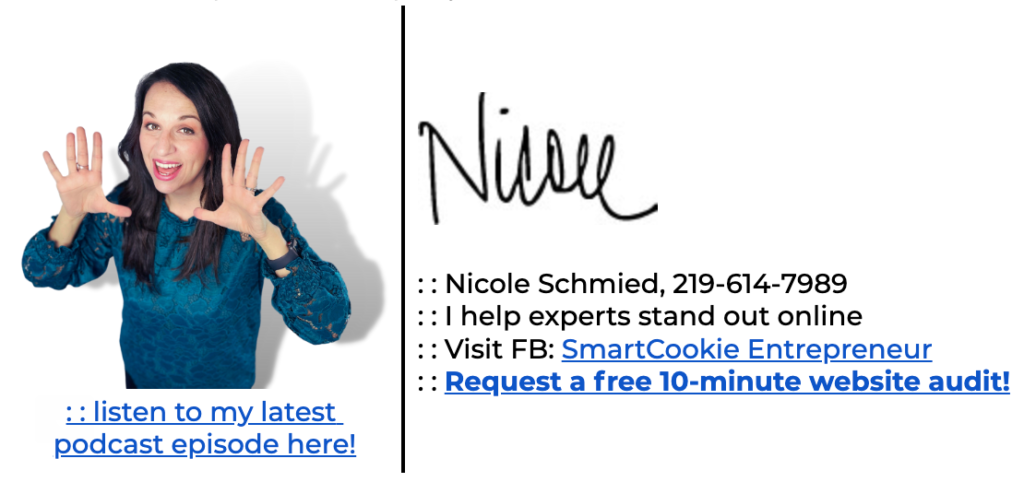
Five Steps To Your New Signature Line
Let’s start! I’ve attached a sample video you can watch that will guide you in creating your superb email!
Here’s also a more comprehensive step-by-step tutorial you can go back to!
1) Open up a blank Google document.
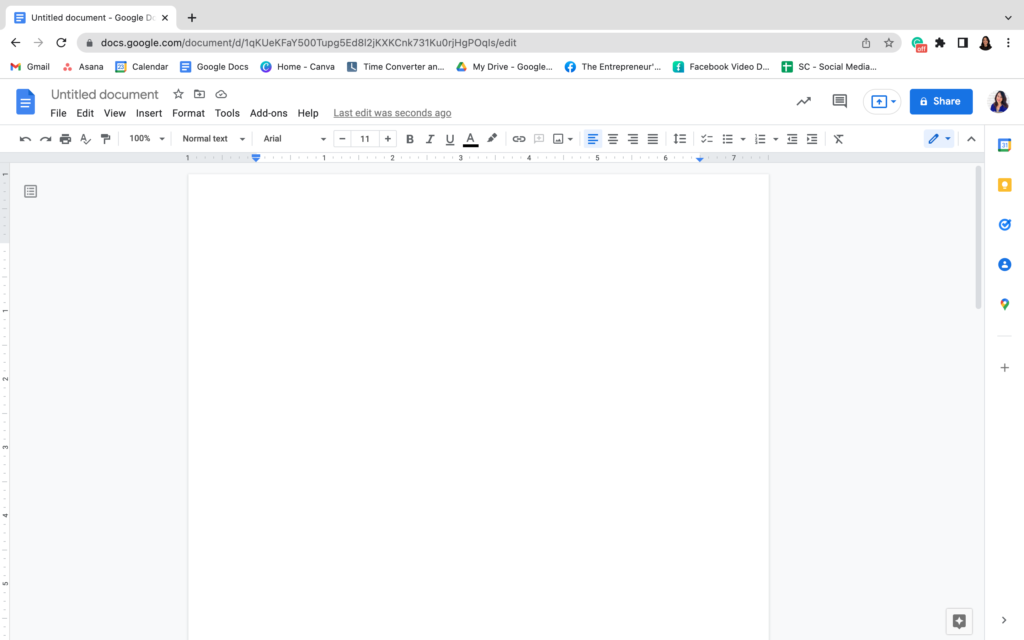
2) Insert a table with two columns and three rows.
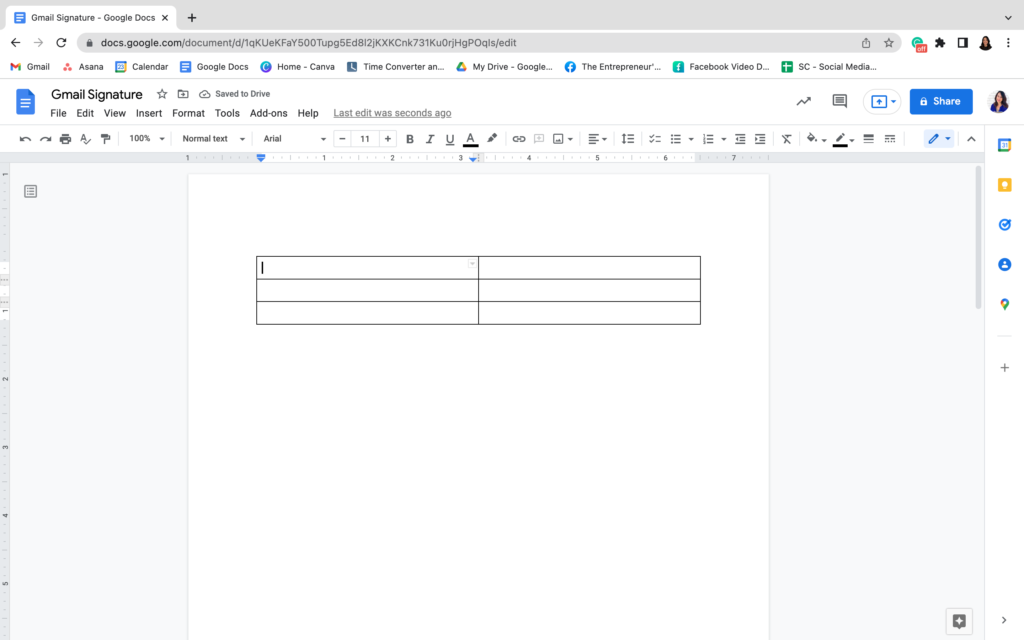
3) Fill in the table with all your important signature information.
If you want to know how I turned two rows into one in the left column, simply highlight the cells you want to combine, right-click, and select “Merge cells”. You can also change the alignment of the text/pictures so feel free to experiment with whichever looks best for you!
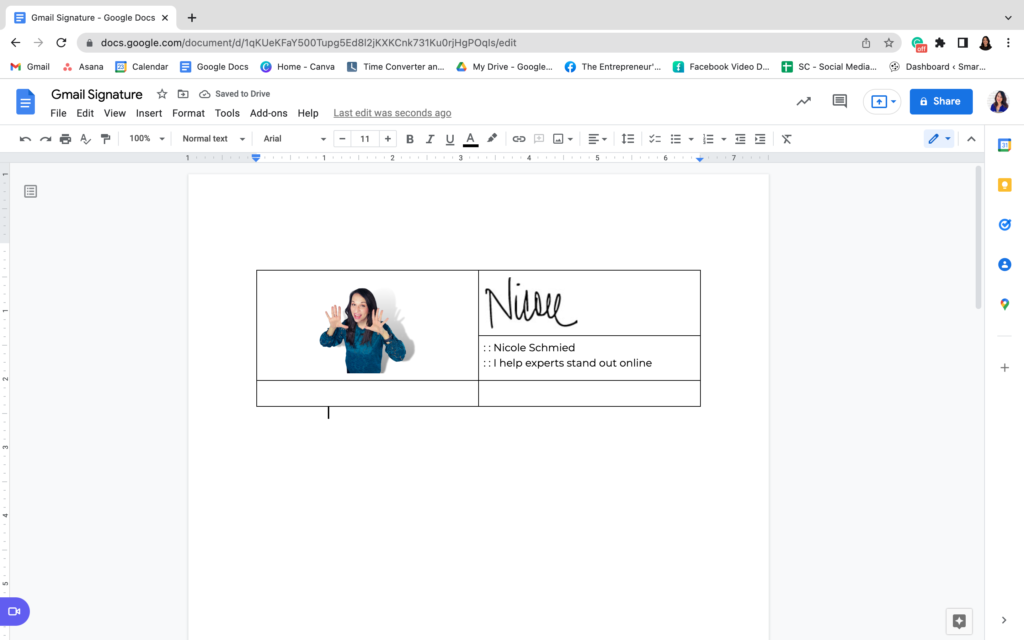
4) Get creative with your call to actions. Have a special offer? Add it. Simply highlight the text and press “Command + K” to hyperlink the URL *you can also right-click and select “link”. Want to connect on Facebook or Linkedin? This is the place.
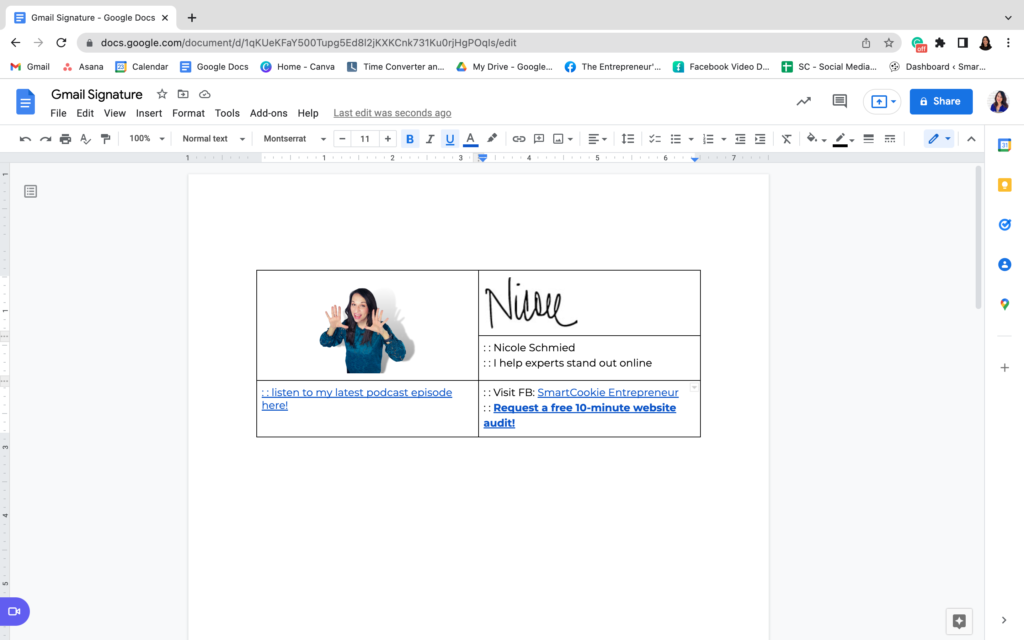
*Remember to always keep everything on-brand for your business. Be sure to change the font, and color to match your brand and add your logo if you don’t have a headshot. To grow your website traffic, copy the URL of your website, highlight the words you want to hyperlink, press “Command + K”, and paste it *you can also right-click and select “link”.
You’ll know it worked if the words turned blue. You can also change the color of the hyperlinked texts if you want them to stay on-brand!
5) Once you have customized the table, click the lines and change their color to white so that it would appear as transparent.
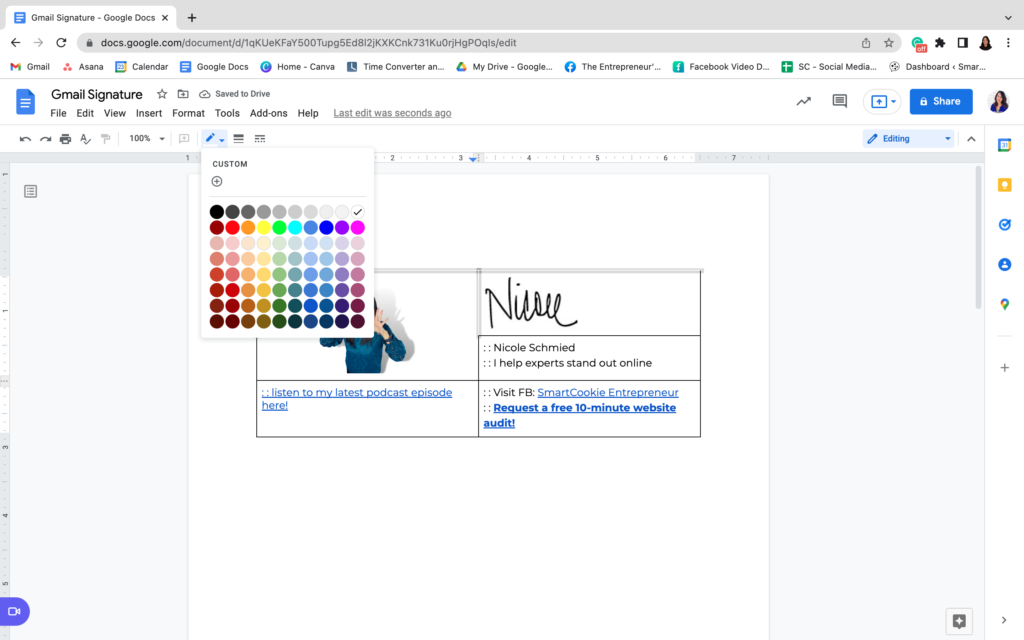
6) Copy all of that and bring it over to settings. Hit create a new signature and paste it! If you want to test it out, then hit compose and see if it worked properly.
Optional: For a more personalized touch, I recommend putting your hand-scribbled signature. How? Glad you asked.
If you’re a PC user: Sign a piece of paper preferably with a thin marker. You can use an app called “Scannable” and then transfer it to Canva to make it into a JPEG file. After that, drop it into the document you created.
For my fellow Mac users: It’s the same first step, sign a piece of paper preferably with a thin marker. Open your camera and hold the paper in front of it while being very still. Your signature will appear in the window, if you like it – click done! If not try again.
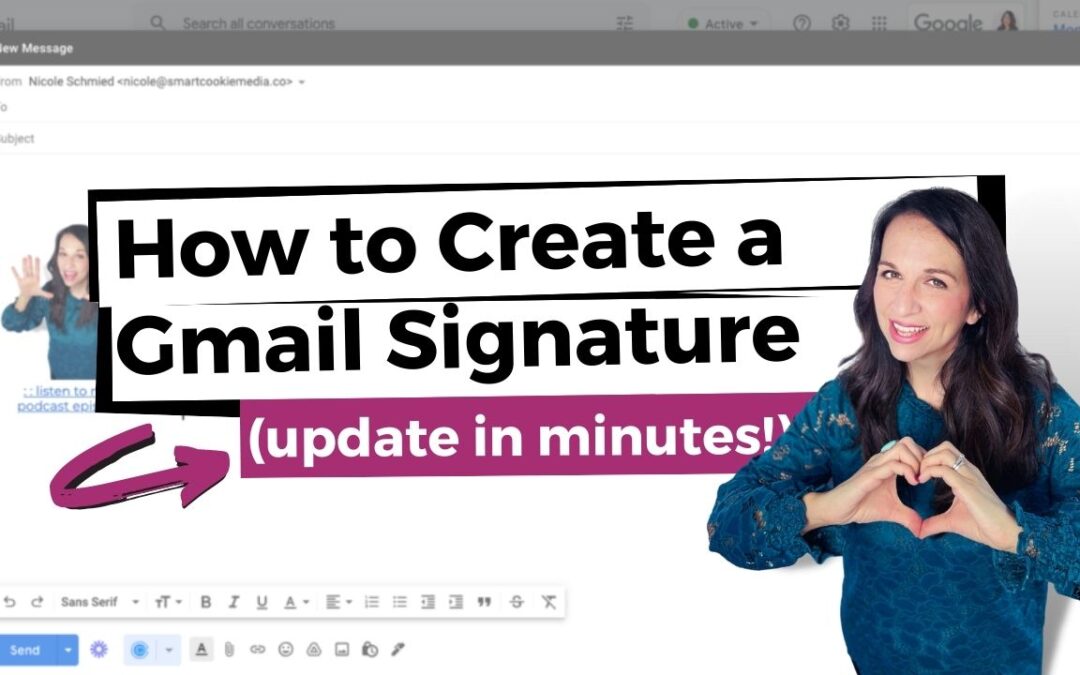
Recent Comments