If you’ve ever found yourself needing to copy and paste something, then I have another great keyboard shortcut that will make life easier and save you tons of time. This can be done on both Mac and Windows (and your phone too).
If you’re a Mac user, open system preferences (the logo with gears on them), find Keyboard, and then choose Text.
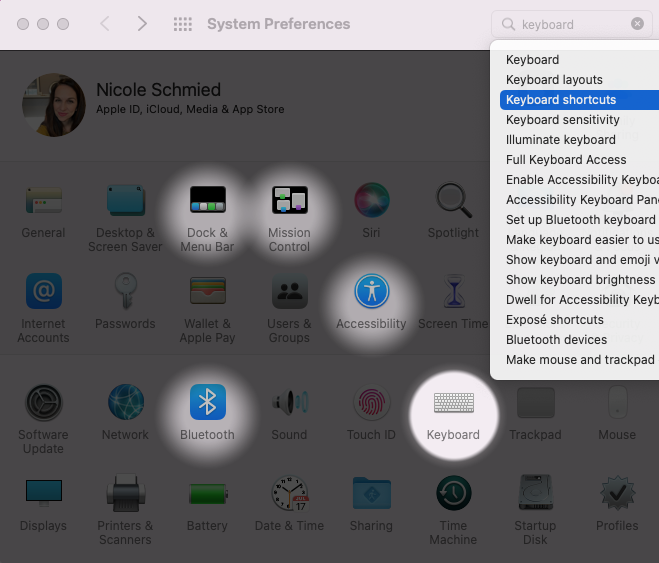
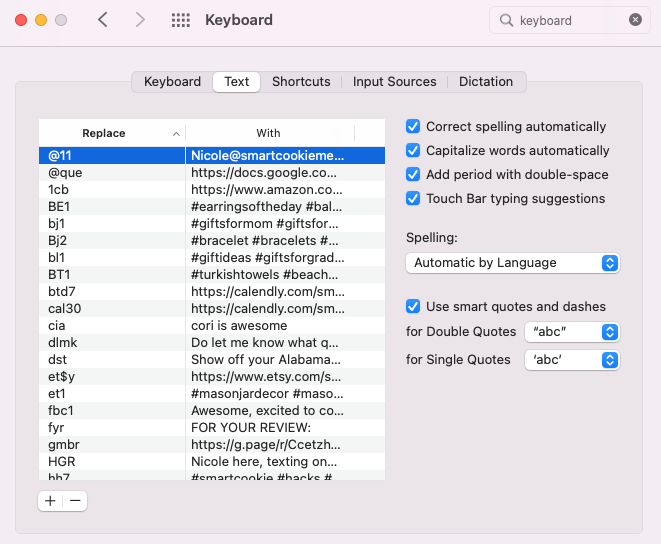
After going to Text, you’ll see a “+” and “-” at the bottom left part of the tab.
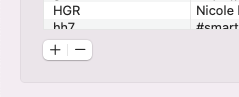
Click on the “+” symbol and create your shortcut! Keep it concise yet specific enough so you won’t forget about it. Also, remember to not use the same word in another shortcut! Otherwise, your system might get confused as to what word/phrase you want to show up. Voila! That’s it! You’ve created your shortcut!

I know you’re thinking you should be going to shortcuts, but this is all about replacing long phrases or links with a couple of letters. If you’ve ever typed the letters, OMW and your phone has pre-filled that out and it reads on my way, how did that happen? This is how it happened and you can create new shortcuts for your needs.
Long URLs are a good reason to use this tool. How many times have you tried to type a URL out and you somehow missed a special character or couldn’t distinguish a capital letter from a lower case one? For example, facebook.com/groups/theentrepreneurstoolkit is a lot to make sure I type correctly. Those mistakes will keep the link from opening properly. However, this tool will prevent you from making those mistakes.
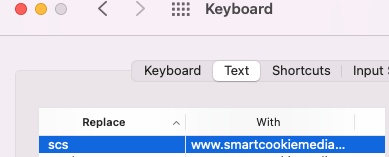
Another great place to use this tool is for hashtags. We know on Instagram you can use up to 30 hashtags and I’m always going to tell you to try to max those out as much as possible. All I’m going to do is copy all the hashtags that I could possibly need and hit the plus sign. I could call it “HT”, for hashtag, and then I’m going to paste all of those hashtags in the keyboard setting we’ve been using to set these shortcuts up. Now, if I want to use those hastags anywhere, I can simply type, “HT” and it will automatically paste the 30 hashtags I created for this shortcut.
I do the same thing with Entrepreneurs’ Tool Kit. I’m not typing that in every single time before I go live. All I’m doing is setting up a shortcut for it called “TETK”, short for The Entrepreneurs’ Tool Kit.
For your iPhone, you would go to your systems settings, pull down and use the search bar to type keyboard so you find it quicker. Choose Keyboard (General), then Text Replacement.
For Android users, it will depend on your phone specifically for exact directions on finding where to do this. However, you should find your text replacement options in the General Settings.
Anything you find yourself typing out again and again, this would be the tool to use. Technology truly continues to evolve how we function in our everyday lives.

Recent Comments